If you have not backed up your database yet please take a look how here.
Step 1) Login to cPanel.
Step 2) Click on phpMyAdmin in the Databases box.
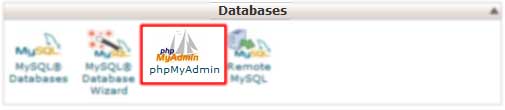
Step 3) Click on the database you want to restore.

Step 4) Click on "Check All" to select all the database tables.
Step 5) Click the drop down and click "Drop" (dropping is like deleting).

Step 6) Click the "Yes" button to confirm to drop the tables.

Step 7) Click the "Import" tab.

Step 8) Browse for your backed up database on your computer.
Step 9) Click the "Go" button and it will upload and install the SQL file.
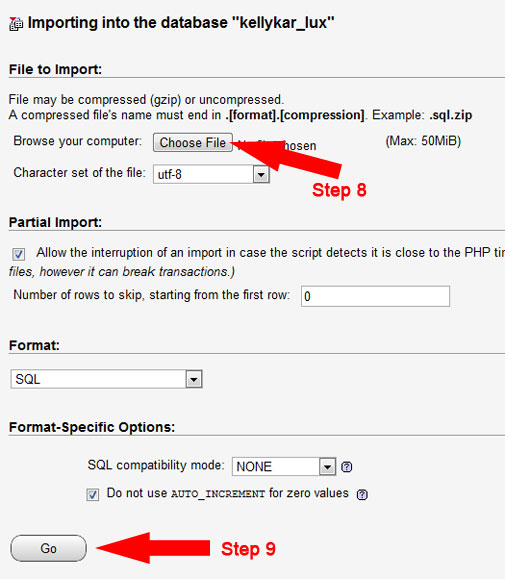
Step 10) You should see a sucessful message below. If not open a ticket or give us a call.


