1) Login to cPanel and click on the R1Soft Backup Restore button.
2) Once insde you will drill down to the date you want to restore from using the + buttons on the left starting from the word Disk Safe down to public_html.
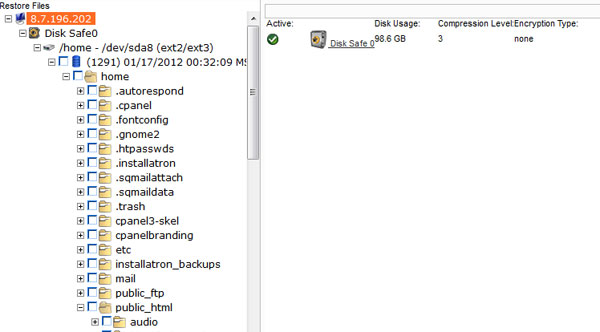
3) Your website files are located in the public_html folder, you can choose to select the entire folder or folders under it by checking th box next to the folder name.
4) Once you have your folders selected click on the Restore Selected Files button in the top right.

5) Make sure to check the box next to Overwrite Existing Files then click the OK button.

6) Wait for the files progress bar to show 100%, all of your files have now been restored.

If you have any issues please give us a call or open a ticket.

