Updating up Email Account in Outlook 2007
Sometimes you may need to update your email account settings, typically after a server move or transferring from another host. The instructions below cover how to update your email account settings in Outlook 2007.
- On the Tools menu, click Account Settings.
- Select the e-mail account that you want to change, and then click Change.

- You can change any of the information on the POP and IMAP Account settings page, including name, email address, and password. Your email username should be your full email address, and you should use your server name for your email host settings, e.g. hera.springshosting.net.
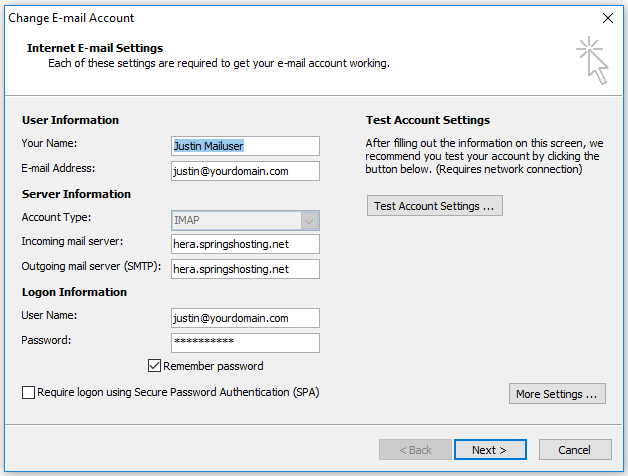
- Choose More Settings > Advanced to change other settings, such as the default ports used to send and receive mail, server timeouts, and sent and deleted items. Be sure to select "This server requires encrypted connections (SSL)" for incoming and under "Use the following type of encrypted connection", select SSL. For POP3 use the port 995, for IMAP use port 993, and for outbound SMTP use port 465.
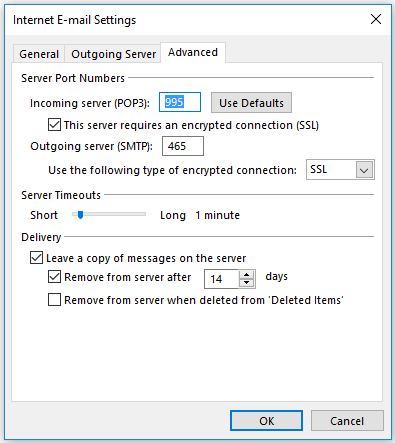
- Click Ok and then the Next button.

